Excel 2016 from Scratch Exercise
Absolute Reference A
An Excel tutorial by Peter Kalmstrom
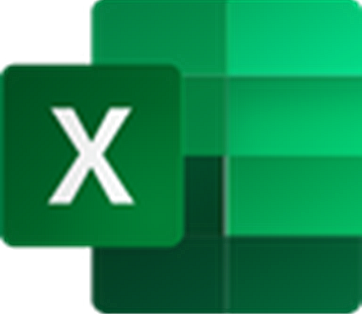 In
many of the demos in the Excel 2016 from Scratch series,
Peter Kalmstrom has talked about the benefits of using relative
references. In
many of the demos in the Excel 2016 from Scratch series,
Peter Kalmstrom has talked about the benefits of using relative
references.
However, sometimes you don't want the cell reference to
change when you fill formulas into other cells, and in that
case you should use an absolute reference instead. Absolute
references can be created in two ways, and Peter shows both
of them in the demo below.
As an example Peter uses a budget calculation, where the
increase percentage of course should be the same for all
posts. That means that the formulas must include an absolute
reference to the cell which contains the increase figure.
Exercise
If you want to try the exercise yourself, please
download the Excel file Peter uses in the demo!
Content
This is what Peter shows in the demo below:
- What happens if you use only relative references
in the formula that calculates the budget values.
- How to create a formula with an absolute reference
using dollar signs.
- How to check that the formula works as it should.
- How to give a name to a cell.
- How to create a formula with an absolute reference
using a cell name.
- How to add a currency format to cells.
- How to copy format to a single cell and to a range
of cells.
Peter uses Excel 2016 for his demo, but the Excel basics
are the same for later versions of Excel.
|