Create A "My Open Tasks" Web Part
A SharePoint tutorial by Peter Kalmstrom
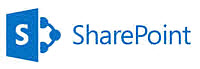 Would
you like to have each user's open tasks displayed on the
home page of your team site? The way to do this is to add
a Content Search web part to the page and use a query that
fetches all the open tasks assigned to the current user. Would
you like to have each user's open tasks displayed on the
home page of your team site? The way to do this is to add
a Content Search web part to the page and use a query that
fetches all the open tasks assigned to the current user.
In the demo below Peter Kalmstrom, CEO of kalmstrom.com
Business Solutions and Microsoft certified SharePoint specialist
and trainer, shows how to create such a web part for open
tasks. It shows the current user's open tasks, fetched from
all site collections.
This tip works for SharePoint 2013 Enterprise and Office
365 E3. In the demo Peter inserts the web part to the right
on a team site home page.
These are the steps:
Add a web part
- Click on EDIT on the top right of the page where
you want to insert the web part.
- Click on Text Layout and select "One column with
side bar".
- Under the INSERT tab, click on the Web Part button.
- Select the Content Rollup Category and the Content
Search Part and click on Add.
- (Click on the little arrow in the new web part and
select "Edit web part" to customize the design.)
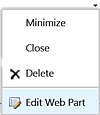 Modify
the query Modify
the query
By default the Content Search web part shows recently changed
items in the current site. To use if for our purpose, we
need to expand the query to get results from everywhere
on the farm and restrict it to only show the current user's
open tasks.
- Click on the little arrow in the new web part and
select "Edit web part"
- Click on the Change query" button.
- In the dialog that opens, change the dropdowns into:
- "Items matching a content type"
- "Don't restrict results by app"
- "Tasks"
- To get just the current user's tasks, click on the
link for Advanced mode on top of the dialog and set
the Property filter to "Assigned to" "Contains" "Name
of the user who runs the query".
- Click on Add property filter.
- Add another property filter to only show the open
tasks: set the Property filter to "Status OWSCHCS" "Not
equals" "Manual value" and then type Completed. Click
on Add property filter again.
- Click OK.
- Click Apply in the web part editor.
- Click on Save.
Now when you see how it looks, you may once again want to
edit the web part. Peter adds a title: My open tasks.
|