SharePoint Search Basics
A SharePoint tutorial by Peter Kalmstrom
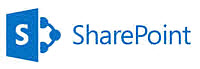 The
SharePoint Search is powerful, and if used in the right
way it can help SharePoint users work more efficiently. The
SharePoint Search is powerful, and if used in the right
way it can help SharePoint users work more efficiently.
In the demo below Peter Kalmstrom, CEO of kalmstrom.com
Business Solutions and Microsoft certified SharePoint specialist
and trainer, explains the basics of SharePoint 2013 Search.
Two search fields
SharePoint 2013 has two fields for searching:
- The search field in the middle of the screen, under
the name of the list or library, is for searching in
that particular list/library.
- The search field to the right at the top of the
screen searches the whole site.
(In next SharePoint Search tutorial, Peter will show
how to create a Search center so that this field can
be configured for optional search in the whole site
collection, among people or in conversations.)
Keyword query language
You don't have to search by words only. Any managed (searchable)
property can be used. Write the property, a colon and then
the value you are looking for. Example: Filetype:docx.
To learn which the managed properties are and what column
they are pointing to, go into Site settings and open the
Search Schema. There you can see all the managed properties
and what they are crawling. There is a search field here
to, so that you can quickly find what you are looking for.
|