Excel 2016 from Scratch Exercise
Conditional Formatting with Slider
An Excel tutorial by Peter Kalmstrom
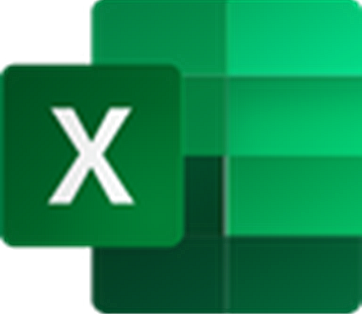 In
this demo in the Excel 2016 from Scratch series, Peter Kalmstrom
adds conditional formatting to a range of cells and creates
a slider (or scroll bar) that works by the same condition. In
this demo in the Excel 2016 from Scratch series, Peter Kalmstrom
adds conditional formatting to a range of cells and creates
a slider (or scroll bar) that works by the same condition.
The conditional formatting in this exercise shows when values
are above a critical limit. By dragging the slider back
and forth you can easily see how many values are critical
when the limit changes.
Exercise
If you want to try the exercise yourself, please
download the Excel file Peter uses in the demo.
Content
This is what Peter shows in the demo below:
- How to add conditional formatting that highlights
cells with a value above a certain limit.
- How to customize the Excel ribbon so that the Developer
tab becomes visible.
- How to add a slider.
- How to format the slider.
- How to protect the sheet and leave only one cell
unlocked.
Peter uses Excel 2016 for his demo, but the Excel visualization
tools are the same for later versions of Excel.
|