Add a Table
A SharePoint Online tutorial by Peter Kalmström
 It
is not as easy as in Word, and there are not as many features,
but it is quite possible and not very difficult to add a
table to a SharePoint wiki page. It
is not as easy as in Word, and there are not as many features,
but it is quite possible and not very difficult to add a
table to a SharePoint wiki page.
In the demo below Peter Kalmström, CEO and Systems Designer
of kalmstrom.com Business Solutions, shows how to insert
and modify a table in a SharePoint wiki page.
Insert table
- Open the page where you want to place the picture
in edit mode.
- Under the INSERT tab, click on the Table button.
-
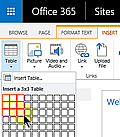 Select
'Insert Table' to open a dialog OR use the grid below
the button. Select
'Insert Table' to open a dialog OR use the grid below
the button.
- In the dialog, enter the number of columns and rows
you want the table to include, OR drag the mouse over
that number of columns and rows in the grid.
- When you click OK in the dialog OR let go of the
mouse, the table will be inserted into the page.
Modify table
When you place the mouse cursor inside the table, two new
table tool tabs will be shown: TABLE LAYOUT and DESIGN.
Here you can edit the table, and in the demo below Peter
shows how some of the controls work.
Paste table
If you prefer to create the table in Word or another Office
application, you can copy that table and paste it into the
SharePoint wiki page.
|