Create a SharePoint Web Part In JavaScript
A SharePoint tutorial by Peter Kalmstrom
 In the demo below Peter Kalmstrom, CEO of kalmstrom.com
Business Solutions and Microsoft certified SharePoint specialist
and trainer, shows how to create a web part using as much
of HTML5 techniques as possible.
In the demo below Peter Kalmstrom, CEO of kalmstrom.com
Business Solutions and Microsoft certified SharePoint specialist
and trainer, shows how to create a web part using as much
of HTML5 techniques as possible.
Peter creates it as sandboxed solution, and he minimizes
the server-side code to be able to re-use the JavaScript
code as much as possible.
Peter first creates the webpart in SharePoint 2010, to be
able to use it in SharePoint 2013 and Office 365 SharePoint
too. By the end of the demo he activates the solution on
a SharePoint 2013 site to make sure it works there also.
When you are building web parts for SharePoint 2010 you
need to have a local installation of SharePoint on the same
machine.
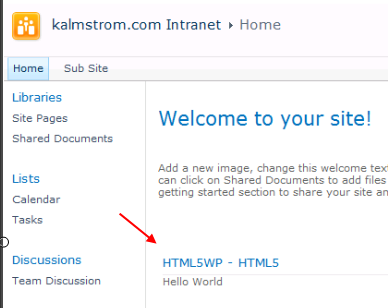
These are the steps shown in the demo below:
- Create a new C# SharePoint 2010 project in Visual
Studio.
- Specify the local site you want to use for debugging.
- Add a module (= a file folder on the SharePoint
site)
- Create subfolders for JavaScript, images and CSS
- Add an existing JQuery file into the JaveScript
subfolder
- Add a Web Part
- Go into the Feature Designer, rename the feature
and change the scope to Site
- Save and Run
- In the SharePoint site, check under Site Settings >Site
features, that the new feature is there and activated.
- In the SharePoint site, check that the new web part
is there under Insert >Web Part.
- In Visual Studio, add some script control code in
the C# section of the web part.
- Add some code in the JavaScript file.
- In the SharePoint site, insert the web part and
check that it works.
- Publish the project
- Upload the project package to a SharePoint 2013
site, under Site Settings >Solutions, and activate
it.
- Activate the feature under Site Settings >Site
Collection Features.
- Edit the SharePoint page and Insert the Web Part.
- Save and make sure the web part is visible where
you want it.
|