SharePoint "Changed" Alerts In Three Ways
A SharePoint tutorial by Peter Kalmstrom
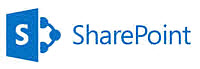 When
you share lists or documents in SharePoint, it is convenient
to get an alert when items have been changed. When
you share lists or documents in SharePoint, it is convenient
to get an alert when items have been changed.
In the demo below Peter Kalmstrom, CEO of kalmstrom.com
Business Solutions and Microsoft certified SharePoint specialist
and trainer, shows three different ways of setting these
alerts in SharePoint 2013.
The first two methods are very quick. but they give a standard
message that cannot be customized. When you for example
need to add metadata to the alert, you must use the third
option, a workflow.
These are the steps for all three methods:
- SharePoint "Alert Me" button for a list or document
library
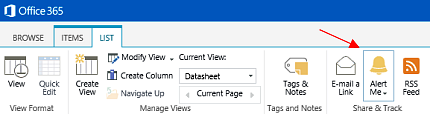
- Open the list or library you want to set the
alert for.
- Press the "Alert Me" button under the List or
Library tab.
- Define the conditions in the dialog that opens
and click OK.
- SharePoint "Alert Me" button for a list item
or document
- Open the list item or document you want to set
the alert for.
- Press the "Alert Me" button under the Items
or Files tab.
- Define the conditions in the dialog that opens
and click OK.
- SharePoint workflow for a list or document library
-
 Open
the list or document library you want to set the
alert for in SharePoint Designer. Open
the list or document library you want to set the
alert for in SharePoint Designer.
- Create a new List Workflow.
- Press E-mailNotifications and set the workflow
to start automatically when an item is changed or
created.
- Press Edit workflow.
- Set the Transition to stage to "End of Workflow".
- Set the Action to "Send an E-mail".
- Press "these users" and define to whom the alert
should be sent.
- Add a lookup for the e-mail subject.
- Add a lookup for any metadata to the e-mail
body.
- Publish the workflow.
|