Hide SharePoint Tasks Document Suggestions
A SharePoint tutorial by Peter Kalmstrom
 If
you are using a classic SharePoint 2013 team site with documents
and tasks, you have probably see the "See also" document
suggestions when you open a task. If you get problems with
non-relevant recommendations, you can hide the recommendations
panel. If
you are using a classic SharePoint 2013 team site with documents
and tasks, you have probably see the "See also" document
suggestions when you open a task. If you get problems with
non-relevant recommendations, you can hide the recommendations
panel.
Peter Kalmstrom, kalmstrom.com CEO, Microsoft certified
SharePoint specialist and trainer, shows how do hide the
recommendations panel in the demo below. These are the steps:
-
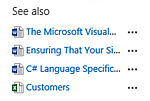 Right
click on "See also" and select "Inspect element". Right
click on "See also" and select "Inspect element".
- Find the class "ms-recommendations-panel".
- In the Styles, type in "display:none".
- Click on Changes and copy all.
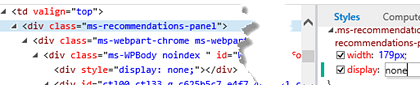
- Under the LIST tab, Form Web Parts, select "Default
Display Form".
- Click on the link "Add a Web Part".
- In the Media and Content Category, select the Content
Editor Part.
- Click in the new content field and the on the Edit
Source button in the ribbon.
- Paste the changes you copied in a styles tag and
remove everything but "ms-recommendations-panel" and
"display:none" and click OK.
- Click on the "Stop Editing" button under the PAGE
tab.
|