Excel 2016 from Scratch Exercise
Create Text Boxes
An Excel tutorial by Peter Kalmstrom
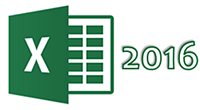 In this demo in the Excel 2016 from Scratch series, Peter
Kalmstrom explains how to use the Excel tools to create
text boxes (or drawing boxes) and how to apply different
formatting to these text boxes.
In this demo in the Excel 2016 from Scratch series, Peter
Kalmstrom explains how to use the Excel tools to create
text boxes (or drawing boxes) and how to apply different
formatting to these text boxes.
Exercise
If you want to try the exercise yourself, please
download the Excel file Peter uses in the demo!
Content
This is what Peter shows in the demo below:
- How to create a text box using the Text Box
tool under the Shapes button.
- How to change the font and size of the text
by selecting the entire text box or selecting the text.
- How to change the alignment of the text in
the text boxes by selecting the entire text box and
use the ribbon buttons for alignment.
- How to change the color of the text in the
text boxes by using the Font Color tool and make it
bold and italic by selecting the entire text box and
using the bold and italic buttons.
(If you are observant, you will notice that the text
in one of the text boxes never turns italic even if
Peter says so.)
- How to change the background color of the
text box by using the Shape Fill tool.
- How to add a shadow by using the Shape Effects
tool and change effects by Shadow Options.
- How to change the shape of the text box by
using the Edit Shape tool.
Peter uses Excel 2016 for his demo, but the Excel basics
are the same for later versions of Excel.
|