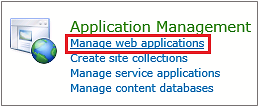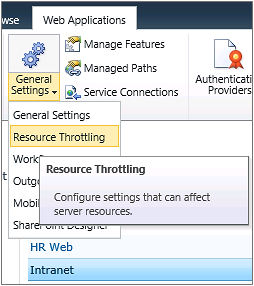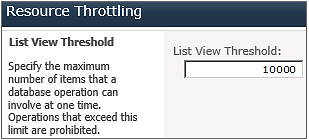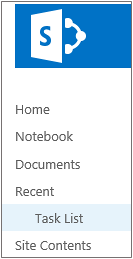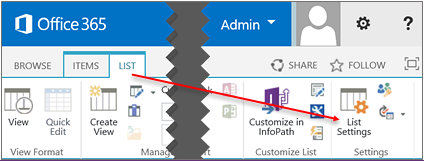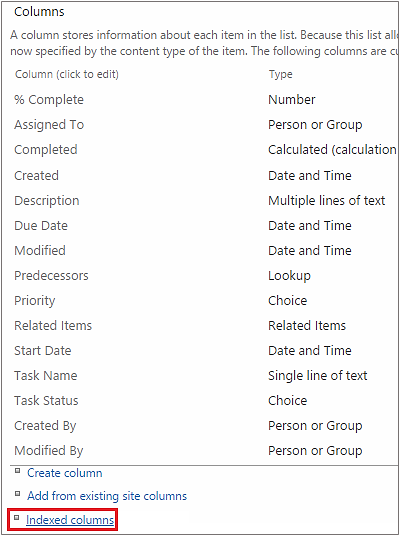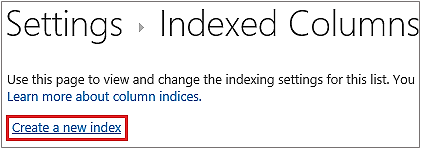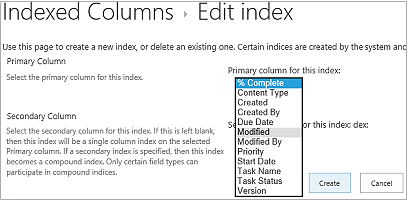Category SP Archive
Type Error
ProblemWhen I archive SharePoint list items SP Archive fails to archive, and I get an error message that says the attempted operation is prohibited because it exceeds the list view threshold enforced by the administrator.
When I archive SharePoint list items SP Archive fails to archive, and I get an error message that says the attempted operation is prohibited because it exceeds the list view threshold enforced by the administrator.This type of error generally comes when the SharePoint list has a large number of items and if you apply a filter with any of the non"indexed SharePoint fields.If you are using a local SharePoint, the solution is to increase the List View Threshold value (LVT) from the default 5000 to a higher value. Please follow these steps to Increase the List View Threshold:
Please follow these steps to make fields indexed.
|